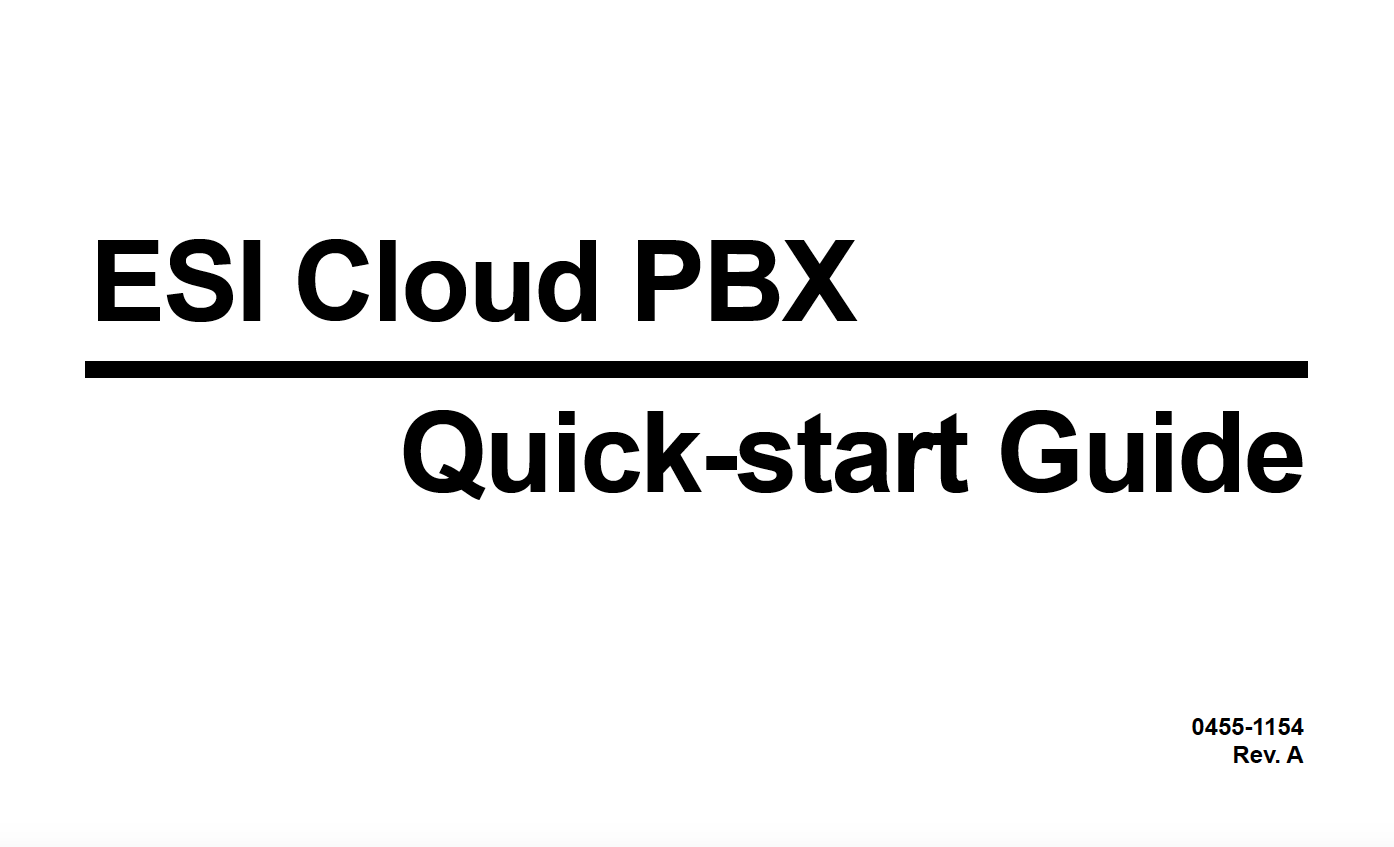Cloud PBX Support and FAQ
BESTCOM - ESI HOSTED PBX GUIDE
SETUP
Once contracted Bestcom will ask you a series of questions to pre program your new phones to work best for your business needs.
This will include:
1- The setup of all handling and answer rules for each of the telephone numbers assigned to your account.
2-The custom button programming for each user’s extension.
3-The setup and recording of your company’s auto attendants.
4-Any user’s preset call forwarding as needed when the phone is busy, not answered or off line.
5-Setup each user’s initial login and passwords for the dashboard and voice mail.
6-Enable voicemail to email for each user as required.
SERVICE
Bestcom will be readily available to answer questions and make programming changes by phone (561)681-9900 or email service@bestcom.pro
If you are having trouble with your phones the contacts to ESI Hosted support by phone is
(800) 491-3609 option 3 or from any ESI hosted phone dial 611. The ESI support team is available 24/7/365
To check any system outages and events the ESI portal is http://support.esi-stech.com/index.php?
Training
The user instruction videos for the Hosted PBX are available on line at YouTube on the ESI-ESTECH channel.
https://www.youtube.com/user/ESIphones/videos
There will be a user guide included in the box containing your phone.
Bestcom will be available to answer any questions and provide ongoing support.
If you require additional instructions a WEBEX online training session can be scheduled by Bestcom with an ESI representative to provide detailed training.
BASIC USER INSTRUCTIONS
To login to your dashboard enter https://my.esihs.net/portal/login
Enter your login name and password provided to you by Bestcom.
The directions for dialing an outside number:
- Pickup the handset or press the SPEAKER button,
- For a local number simply dial the 7 digit number and then dial #
- For a long distance or 800 numbers dial the 10 digit number and then dial #
- For International dialing contact Bestcom
The directions for dialing inside numbers
- Dial the extension number then dial #
- The directions for answering your phone when it is ringing
- Pickup the handset or press the speaker button
The directions for logging into your voicemail
- Press the blue VOICEMAIL button on your phone and then dial your password plus #
- You can then listen to any voice mails as well as recording your outgoing messages.
The directions to set up a Premier user’s conference bridge
- To dial into a conference bridge dial 002 THEN YOUR EXTENSION NUMBER THEN # then dial your leader ID
- For your guests dial THE DID NUMBER ASSIGNED then dial the participant ID
- The leader ID and participant ID can be viewed and changed in the user dashboard under the Conferences tab - Settings
Categories
Schedule a Demo
Support Request
What Our Customers are Saying About Us
Bestcom has been providing us with top level service for many years. We call on them for all of our telecom and low voltage cabling needs and they never disappoint. They always get the job done right and in a timely manner. Thanks Bestcom!
We have been dealing with Bestcom for almost fifteen years. During that time Bruce, Steve, and their staff have been honest, fair and knowledgeable. They have always been quick to respond to our communication needs.
We are grateful for the service, attention, and workmanship provided. From day one, Bestcom has been knowledgeable, professional, and understanding of our circumstances. Not only did they save us money in the short-term, but Bestcom provided us with a long-term phone solution that has gone above and beyond our expectations. Thank you Bestcom!
With offices in two states and a multiple of people working from home Bestcom has been able to provide us a reliable solution to keep us connected as if we are all in the same facility. I would recommend Bestcom to any of my clients as they have been so reliable over the many years of doing business together.
Great products, great prices, great connectivity, great service, 24/7 we could not be happier with team at Bestcom!